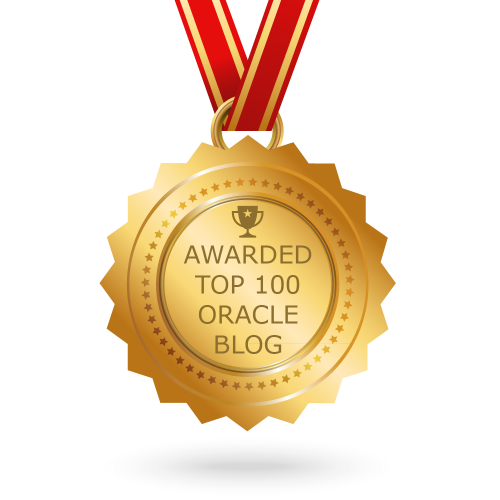In this article describes how to add a file system on exiting Linux OS. As OS is running on VM, First will show how to add a disk on VM then Create a Filesystem on OS Level.
Click on Storage for your target server, Then select Controller: SATA -> Click on (Adds New Hard Disk) icon.

Click on Create icon.

Select VDI and Click Next..

Select Dynamically allocated or Fixed size based on your requirement and Click Next..

Provide File size with GB and Click Next..

Select the disk which has been created (it will be under Not Attached section) Click on Choose.

New disk has been added on VM. Start the Server.

List of Disk.
[root@ol71ora193 ~]# ls -l /dev/sd* brw-rw----. 1 root disk 8, 0 Sep 15 13:00 /dev/sda brw-rw----. 1 root disk 8, 1 Sep 15 13:00 /dev/sda1 brw-rw----. 1 root disk 8, 2 Sep 15 13:00 /dev/sda2 brw-rw----. 1 root disk 8, 16 Sep 15 13:00 /dev/sdb
Create partition using fdisk. Make sure selected correct one.
[root@ol71ora193 ~]# fdisk /dev/sdb
Welcome to fdisk (util-linux 2.23.2).
Changes will remain in memory only, until you decide to write them.
Be careful before using the write command.
Device does not contain a recognized partition table
Building a new DOS disklabel with disk identifier 0xb9b25f66.
Command (m for help): n
Partition type:
p primary (0 primary, 0 extended, 4 free)
e extended
Select (default p): p
Partition number (1-4, default 1):
First sector (2048-83886079, default 2048):
Using default value 2048
Last sector, +sectors or +size{K,M,G} (2048-83886079, default 83886079):
Using default value 83886079
Partition 1 of type Linux and of size 40 GiB is set
Command (m for help): p
Disk /dev/sdb: 42.9 GB, 42949672960 bytes, 83886080 sectors
Units = sectors of 1 * 512 = 512 bytes
Sector size (logical/physical): 512 bytes / 512 bytes
I/O size (minimum/optimal): 512 bytes / 512 bytes
Disk label type: dos
Disk identifier: 0xb9b25f66
Device Boot Start End Blocks Id System
/dev/sdb1 2048 83886079 41942016 83 Linux
Command (m for help): w
The partition table has been altered!
Calling ioctl() to re-read partition table.
Syncing disks.
Now format the disk with mkfs command.
[root@ol71ora193 ~]# mkfs.ext4 /dev/sdb1
mke2fs 1.42.9 (28-Dec-2013)
Filesystem label=
OS type: Linux
Block size=4096 (log=2)
Fragment size=4096 (log=2)
Stride=0 blocks, Stripe width=0 blocks
2621440 inodes, 10485504 blocks
524275 blocks (5.00%) reserved for the super user
First data block=0
Maximum filesystem blocks=2157969408
320 block groups
32768 blocks per group, 32768 fragments per group
8192 inodes per group
Superblock backups stored on blocks:
32768, 98304, 163840, 229376, 294912, 819200, 884736, 1605632, 2654208,
4096000, 7962624
Allocating group tables: done
Writing inode tables: done
Creating journal (32768 blocks): done
Writing superblocks and filesystem accounting information: done
Mount the disk.
[root@ol71ora193 ~]# mount /dev/sdb1 /u02 [root@ol71ora193 ~]# df -h Filesystem Size Used Avail Use% Mounted on /dev/mapper/ol-root 27G 23G 4.0G 85% / devtmpfs 1.8G 0 1.8G 0% /dev tmpfs 1.9G 80K 1.9G 1% /dev/shm tmpfs 1.9G 8.8M 1.8G 1% /run tmpfs 1.9G 0 1.9G 0% /sys/fs/cgroup /dev/sda1 497M 150M 348M 31% /boot /dev/sdb1 40G 49M 38G 1% /u02
Add this line on /etc/fstab : /dev/sdb1 /u02 ext4 defaults 1 3
[root@ol71ora193 ~]# cat /etc/fstab # # /etc/fstab # Created by anaconda on Sun Aug 30 18:49:08 2020 # # Accessible filesystems, by reference, are maintained under '/dev/disk' # See man pages fstab(5), findfs(8), mount(8) and/or blkid(8) for more info # /dev/mapper/ol-root / xfs defaults 0 0 UUID=df124436-ee4b-40a4-896f-ab1998475a0c /boot xfs defaults 0 0 /dev/mapper/ol-swap swap swap defaults 0 0 /dev/sdb1 /u02 ext4 defaults 1 3