In this Topic, I will show how to install Oracle 12.1.0.2 Software only and Create database using DBCA by silent mode.
- Oracle Installation Prerequisites
- Install Oracle 12c Software in Silent Mode:
- Create Database Using DBCA with Silent Mode:
Oracle Installation Prerequisites:
Add following kernel parameters on /etc/sysctl.conf.
s.file-max = 6815744 kernel.sem = 250 32000 100 128 kernel.shmmni = 4096 kernel.shmall = 1073741824 kernel.shmmax = 4398046511104 net.core.rmem_default = 262144 net.core.rmem_max = 4194304 net.core.wmem_default = 262144 net.core.wmem_max = 1048576 fs.aio-max-nr = 1048576 net.ipv4.ip_local_port_range = 9000 65500
Run following command to verify and output will be like below:
[root@proddb ~]# /sbin/sysctl -p net.ipv4.ip_forward = 0 net.ipv4.conf.default.rp_filter = 1 net.ipv4.conf.default.accept_source_route = 0 kernel.sysrq = 0 kernel.core_uses_pid = 1 net.ipv4.tcp_syncookies = 1 kernel.msgmnb = 65536 kernel.msgmax = 65536 kernel.shmmax = 68719476736 kernel.shmall = 4294967296 fs.file-max = 6815744 kernel.sem = 250 32000 100 128 kernel.shmmni = 4096 kernel.shmall = 1073741824 kernel.shmmax = 4398046511104 net.core.rmem_default = 262144 net.core.rmem_max = 4194304 net.core.wmem_default = 262144 net.core.wmem_max = 1048576 fs.aio-max-nr = 1048576
Add following kernel parameters on /etc/security/limits.conf.
oracle soft nofile 1024 oracle hard nofile 65536 oracle soft nproc 16384 oracle hard nproc 16384 oracle soft stack 10240 oracle hard stack 32768
Install oracle database related packages: If you have internet connection then you can install from public Yum.
yum install binutils -y yum install compat-libcap1 -y yum install compat-libstdc++-33 -y yum install compat-libstdc++-33.i686 -y yum install gcc -y yum install gcc-c++ -y yum install glibc -y yum install glibc.i686 -y yum install glibc-devel -y yum install glibc-devel.i686 -y yum install ksh -y yum install libgcc -y yum install libgcc.i686 -y yum install libstdc++ -y yum install libstdc++.i686 -y yum install libstdc++-devel -y yum install libstdc++-devel.i686 -y yum install libaio -y yum install libaio.i686 -y yum install libaio-devel -y yum install libaio-devel.i686 -y yum install libXext -y yum install libXext.i686 -y yum install libXtst -y yum install libXtst.i686 -y yum install libX11 -y yum install libX11.i686 -y yum install libXau -y yum install libXau.i686 -y yum install libxcb -y yum install libxcb.i686 -y yum install libXi -y yum install libXi.i686 -y yum install make -y yum install sysstat -y yum install unixODBC -y yum install unixODBC-devel -y
Create groups and user:
groupadd -g 54321 oinstall groupadd -g 54322 dba groupadd -g 54323 oper # Below group can be created if you want to separate the responsibility like backup team need to access the database backup. groupadd -g 54324 backupdba groupadd -g 54325 dgdba groupadd -g 54326 kmdba # Below group can be created if you use GRID Infrastructure even for Stand alone DB groupadd -g 54327 asmdba groupadd -g 54328 asmoper groupadd -g 54329 asmadmin useradd -u 54321 -g oinstall -G dba,oper oracle
Create required directories:
mkdir -p /u01/app/oracle/product/12.1.0.2/dbhome_1 chown -R oracle:oinstall /u01 chmod -R 775 /u01
Set secure Linux to permissive by editing the “/etc/selinux/config” file or use “setenforce Permissive” and reboot the server.
[root@proddb ~]# setenforce Permissive [root@proddb ~]# cat /etc/selinux/config | grep SELINUX # SELINUX= can take one of these three values: SELINUX=permissive # SELINUXTYPE= can take one of these two values: SELINUXTYPE=targeted
Install Oracle 12c Software in Silent Mode:
Prepare the response file with required Input:
Copy the response file from Software unzipped location to any other location and change the file.
[oracle@ocm12c response]$ pwd /u01/software/database/response [oracle@ocm12c response]$ ls -l total 112 -rwxrwxr-x. 1 oracle oinstall 74822 Apr 4 2014 dbca.rsp -rw-rw-r--. 1 oracle oinstall 25134 Aug 19 14:15 db_install.rsp -rwxrwxr-x. 1 oracle oinstall 6038 Jan 24 2014 netca.rsp [oracle@ocm12c response]$ cp db_install.rsp /u01/software/database [oracle@ocm12c database]$ pwd /u01/software/database [oracle@ocm12c database]$ ls -l db_install.rsp total 40 -rw-r--r--. 1 oracle oinstall 838 Aug 19 14:07 db_install.rsp
Provide values in below mentioned parameters:
## specify the installation option oracle.install.option=INSTALL_DB_SWONLY # specify the Unix group for the inventory directory UNIX_GROUP_NAME=dba # specify the Inventory, Oracle Home and Base directories INVENTORY_LOCATION=/u01/app/oraInventory ORACLE_HOME=/u01/app/oracle/product/12.1.0/dbhome_2 ORACLE_BASE=/u01/app/oracle # specify the installation edition (Enterprise Edition) oracle.install.db.InstallEdition=EE # specify Unix groups for DBA, OPER and BACKUPDBA privileges oracle.install.db.DBA_GROUP=dba oracle.install.db.OPER_GROUP=dba oracle.install.db.BACKUPDBA_GROUP=dba oracle.install.db.DGDBA_GROUP=dba oracle.install.db.KMDBA_GROUP=dba # specify whether to enable the user to provide the password for Oracle My Support credentials SECURITY_UPDATES_VIA_MYORACLESUPPORT=false # specify whether user doesn’t want to configure security updates DECLINE_SECURITY_UPDATES=true
Trigger runInstaller using response file:
[oracle@ocm12c database]$ pwd
/u01/software/database
[oracle@ocm12c database]$ ls -l
total 40
-rw-r--r--. 1 oracle oinstall 838 Aug 19 14:07 db_install.rsp
drwxr-xr-x. 4 oracle oinstall 4096 Aug 18 19:48 install
drwxrwxr-x. 2 oracle oinstall 4096 Jul 7 2014 response
drwxr-xr-x. 2 oracle oinstall 4096 Jul 7 2014 rpm
-rwxr-xr-x. 1 oracle oinstall 8533 Jul 7 2014 runInstaller
drwxrwxr-x. 2 oracle oinstall 4096 Jul 7 2014 sshsetup
drwxr-xr-x. 14 oracle oinstall 4096 Jul 7 2014 stage
-rwxr-xr-x. 1 oracle oinstall 500 Feb 6 2013 welcome.html
[oracle@ocm12c database]$ ./runInstaller -silent -responseFile /u01/software/database/db_install.rsp -ignoreSysPrereqs
Starting Oracle Universal Installer...
Checking Temp space: must be greater than 500 MB. Actual 20703 MB Passed
Checking swap space: must be greater than 150 MB. Actual 4030 MB Passed
Preparing to launch Oracle Universal Installer from /tmp/OraInstall2020-08-19_02-31-19PM. Please wait ...[oracle@ocm12c database]$ [WARNING] [INS-13014] Target environment does not meet some optional requirements.
CAUSE: Some of the optional prerequisites are not met. See logs for details. /u01/app/oraInventory/logs/installActions2020-08-19_02-31-19PM.log
ACTION: Identify the list of failed prerequisite checks from the log: /u01/app/oraInventory/logs/installActions2020-08-19_02-31-19PM.log. Then either from the log file or from installation manual find the appropriate configuration to meet the prerequisites and fix it manually.
You can find the log of this install session at:
/u01/app/oraInventory/logs/installActions2020-08-19_02-31-19PM.log
The installation of Oracle Database 12c was successful.
Please check '/u01/app/oraInventory/logs/silentInstall2020-08-19_02-31-19PM.log' for more details.
As a root user, execute the following script(s):
1. /u01/app/oracle/product/12.1.0/dbhome_2/root.sh
Successfully Setup Software.
[oracle@ocm12c ~]$ su - root
Password:
[root@ocm12c ~]# /u01/app/oracle/product/12.1.0/dbhome_2/root.sh
Check /u01/app/oracle/product/12.1.0/dbhome_2/install/root_ocm12c.localdomain_2020-08-19_14-36-58.log for the output of root script
[root@ocm12c ~]# cat /u01/app/oracle/product/12.1.0/dbhome_2/install/root_ocm12c.localdomain_2020-08-19_14-36-58.log
Performing root user operation.
The following environment variables are set as:
ORACLE_OWNER= oracle
ORACLE_HOME= /u01/app/oracle/product/12.1.0/dbhome_2
Copying dbhome to /usr/local/bin ...
Copying oraenv to /usr/local/bin ...
Copying coraenv to /usr/local/bin ...
Entries will be added to the /etc/oratab file as needed by
Database Configuration Assistant when a database is created
Finished running generic part of root script.
Now product-specific root actions will be performed.
Create Database Using DBCA with Silent Mode:
[oracle@ocm12c database]$ echo $PATH /usr/lib64/qt-3.3/bin:/usr/local/bin:/bin:/usr/bin:/usr/local/sbin:/usr/sbin:/sbin:/home/oracle/bin:/u01/app/oracle/product/12.1.0/dbhome_2/bin [oracle@ocm12c database]$ echo $ORACLE_HOME /u01/app/oracle/product/12.1.0/dbhome_2 [oracle@ocm12c dbhome_2]$ dbca -silent -createDatabase -templateName General_Purpose.dbc -gdbname mydb -sid mydb -createAsContainerDatabase true -responseFile NO_VALUE -characterSet AL32UTF8 -memoryPercentage 30 -emConfiguration LOCAL Enter SYS user password: Enter SYSTEM user password: Copying database files 1% complete 3% complete 11% complete 18% complete 26% complete 37% complete Creating and starting Oracle instance 40% complete 45% complete 46% complete 47% complete 52% complete 57% complete 58% complete 59% complete 62% complete Completing Database Creation 66% complete 70% complete 74% complete 85% complete 96% complete 100% complete Look at the log file "/u01/app/oracle/cfgtoollogs/dbca/mydb/mydb.log" for further details.
Create Database using DBCA Log:
[oracle@ocm12c database]$ cat /u01/app/oracle/cfgtoollogs/dbca/mydb/mydb.log Unique database identifier check passed. / has enough space. Required space is 6900 MB , available space is 15367 MB. File Validations Successful. Copying database files DBCA_PROGRESS : 1% DBCA_PROGRESS : 3% DBCA_PROGRESS : 11% DBCA_PROGRESS : 18% DBCA_PROGRESS : 26% DBCA_PROGRESS : 37% Creating and starting Oracle instance DBCA_PROGRESS : 40% DBCA_PROGRESS : 45% DBCA_PROGRESS : 46% DBCA_PROGRESS : 47% DBCA_PROGRESS : 52% DBCA_PROGRESS : 57% DBCA_PROGRESS : 58% DBCA_PROGRESS : 59% DBCA_PROGRESS : 62% Completing Database Creation DBCA_PROGRESS : 66% DBCA_PROGRESS : 70% DBCA_PROGRESS : 74% DBCA_PROGRESS : 85% DBCA_PROGRESS : 96% DBCA_PROGRESS : 100% Database creation complete. For details check the logfiles at: /u01/app/oracle/cfgtoollogs/dbca/mydb. Database Information: Global Database Name:mydb System Identifier(SID):mydb


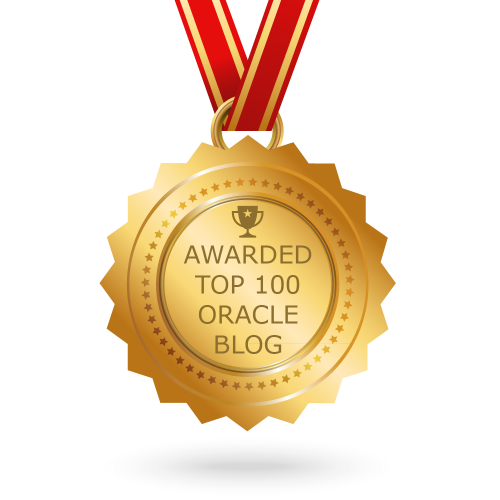
2 comments
Hello,
Very good note.
Can you explain “kernel.sysrq = 0” parameter ?
Best regards,
Philippe
Hello,
Can you explain kernel.sysrq = 0 ?
does it prevent from unexpected reboot ?
Best regards,
Philippe