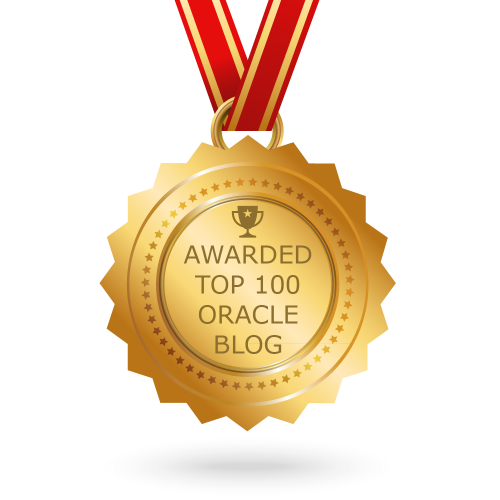Configure network in two laptops / PC:
Connect two physical machine with network cross cable. Then setup network:
Install VM on Oracle Linux : https://www.virtualbox.org/ticket/14716
Step 1: Change Group Name with same (OCM) but computer name will be different for both two Physical Machines and Laptops
Machine 1: Check workgroup name on computer 1.

Machine 2: Check workgroup name on computer 2 and it should be same on both computer.

Configure the IP for IPv4 for VirtualBox Network on both computers.

Step 2: IP Configuration: (Machine 1)

Machine 2: IP Configuration: (Machine 2)

Step 0: Make sure the IP has been set on VM Box like below.

Step 1: Create a Virtual Machine with Oracle Linux (64 bit)

Step 2: Configure Network for VM Box with select proper Network Adapter.

Step 3: After installation VM Box with Machine 1, need to configure IP Address. Here we use the Gateway 192.168.1.100 as this IP used for Physical Machine IP Address.