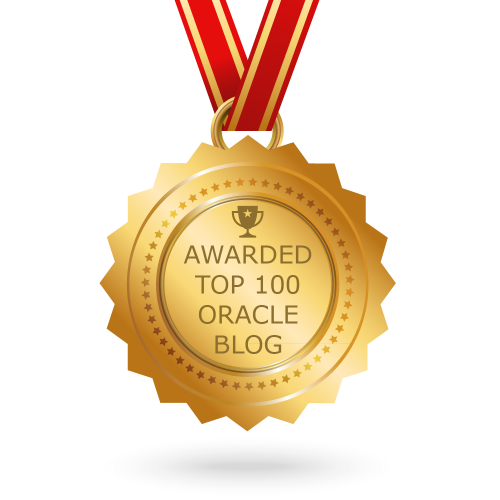In this topic I will show how to add an agent using Push method with GUI. Agent Installation processes are same for 12c and 13c.
- Install Agent on Target Host
- Discover Targets (Database, Listener) on Host
Install Agent on Target Host:
Navigate to the “Add Targets Manually” screen using the menu at the top-right of the screen (Click on ‘Setup’ > Add Target > Add Targets Manually).
From ‘Add Targets Manually’ page, Choose ‘Add Host Targets‘ Option.
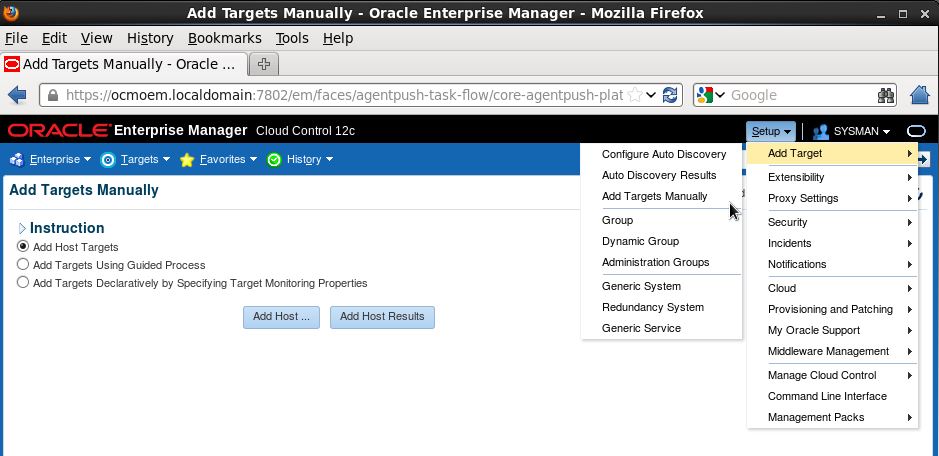
Click on ‘+ Add‘
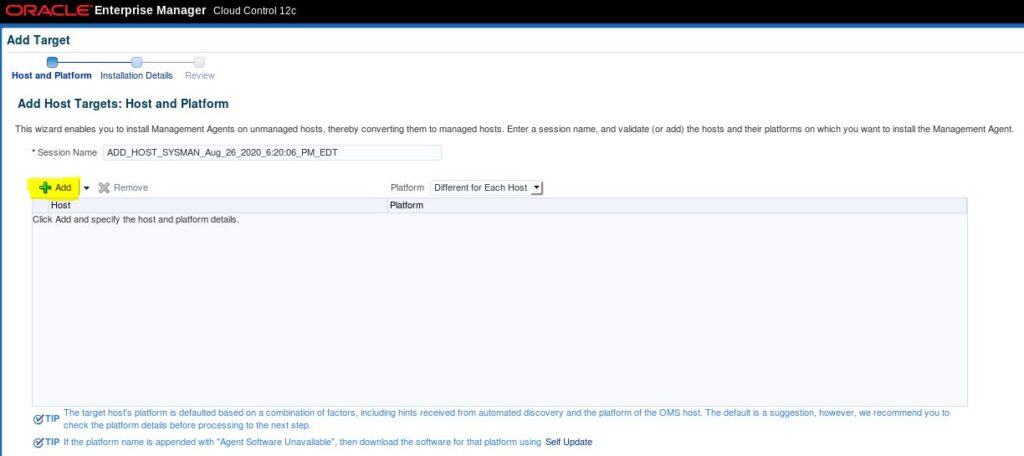
Provide the ‘Host Name or IP‘ and Select ‘Platform‘ then Click on Next.
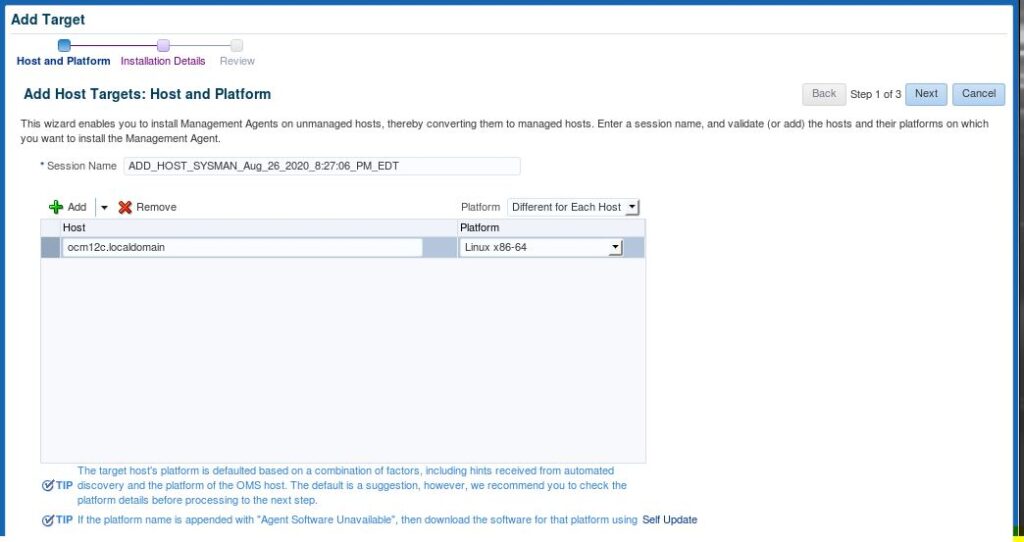
Provide Below required Information
- Installation Base Directory -> Where Oracle Agent will be installed.
- Instance Directory -> It will add automatically
- Port: Use Default one until you changed it explicitly during installation
- Click on + sign then provide oracle user’s password. If you want to run root.sh manually then leave it None for Run Privilege. Click Ok.
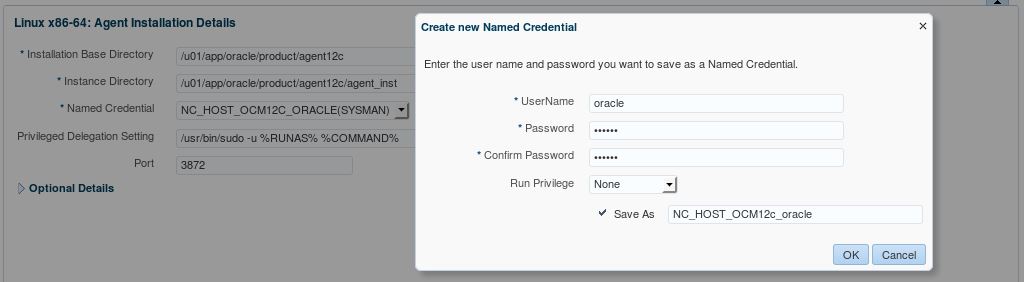
All Input summary. Click Next.
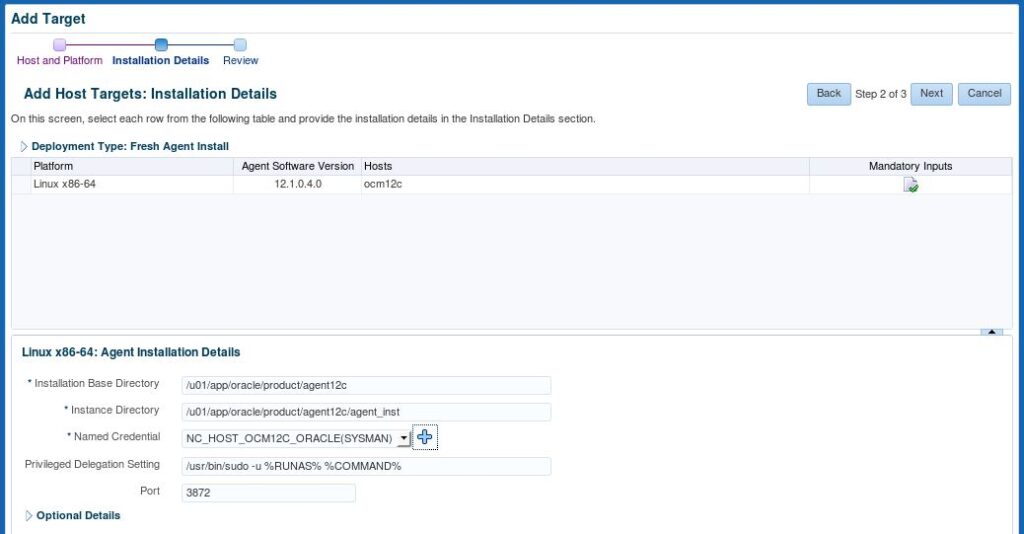
If you are Ok with all provided information, Click Deploy Agent. Otherwise Click Back and change parameters.
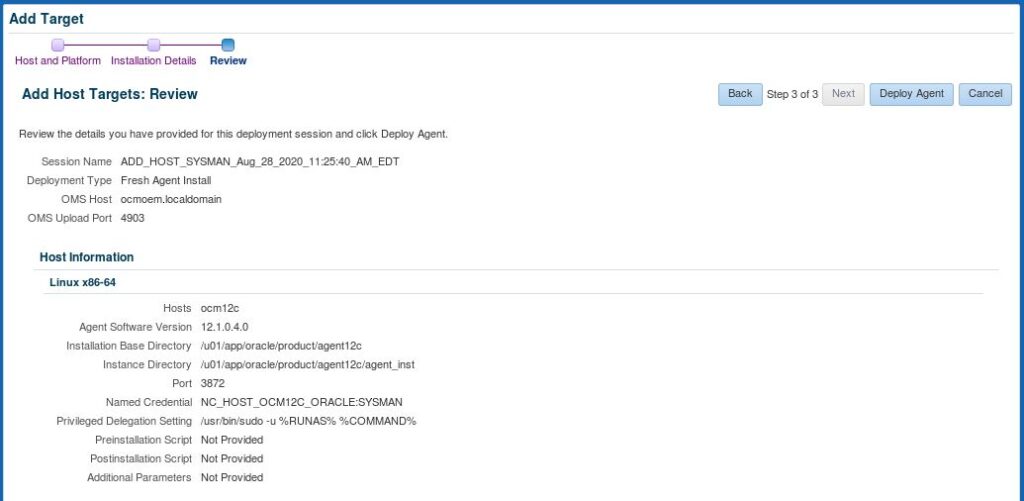
Monitor Deployment Processes.
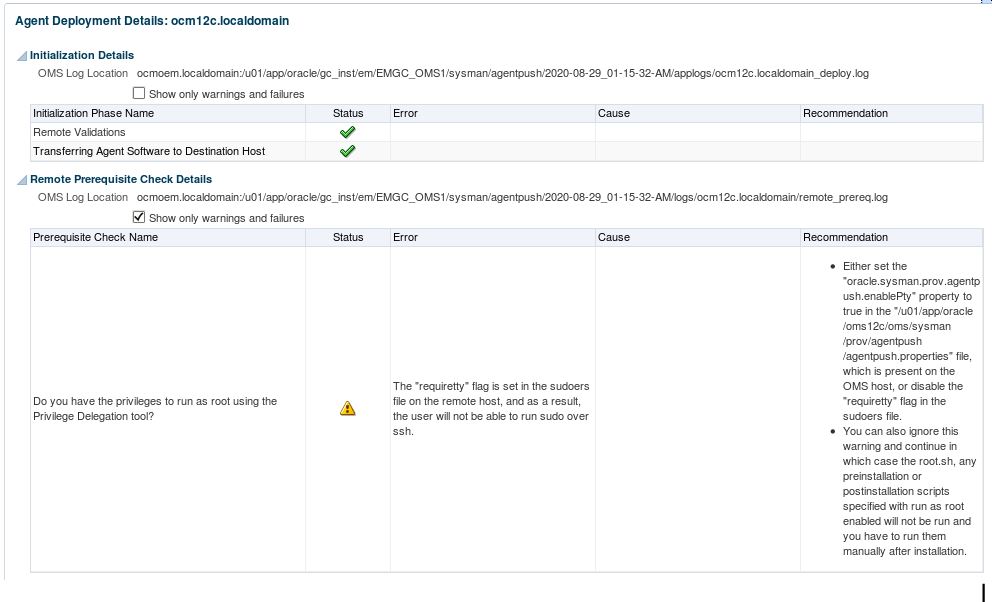
Warring you may ignore. Click on Continue and Select ‘Continue, All Hosts‘.

Run root.sh file from root user.
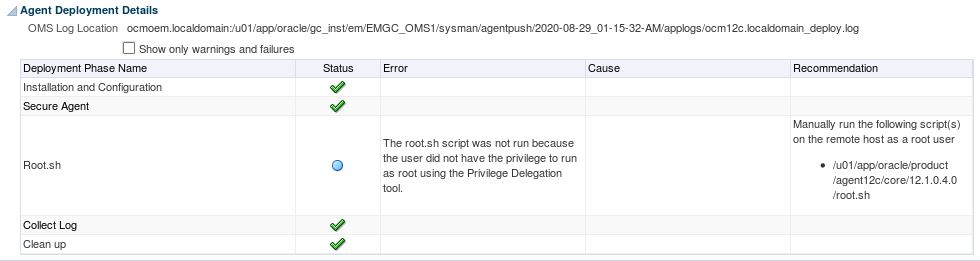
Execution of root.sh
[root@ocm12c ~]# /u01/app/oracle/product/agent12c/core/12.1.0.4.0/root.sh Finished product-specific root actions. /etc exist Creating /etc/oragchomelist file...
Check New target status.

Discover Targets (Database, Listener) on Host:
Navigate to the “Add Targets Manually” screen using the menu at the top-right of the screen (Setup > Add Target > Add Targets Manually).
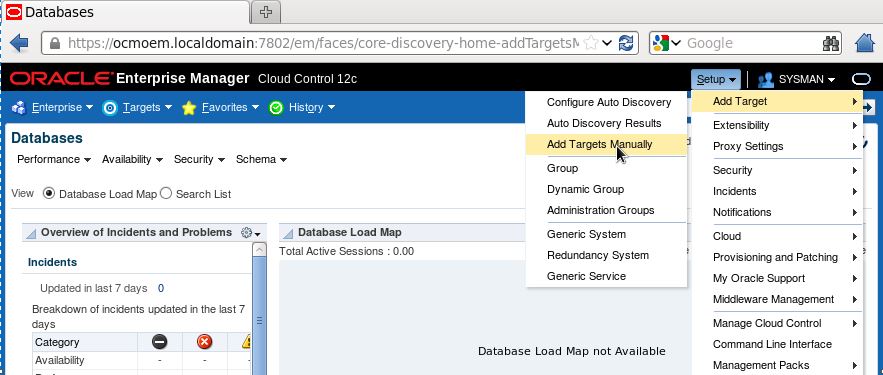
Choose “Add Targets Using Guided Process” and Select Target Types from drop down list “Oracle Database, Listener and Automatic Storage Management”. Click on “Add Using Guided Process..” button.
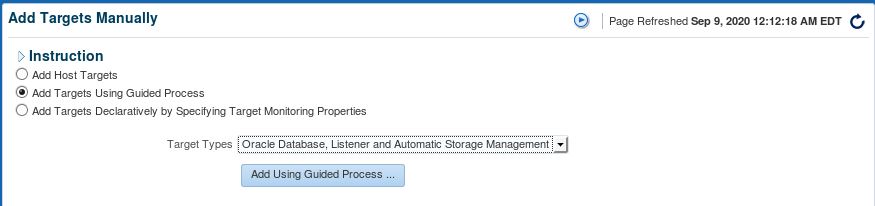
Click on “Magnifying Glass/Search” button.
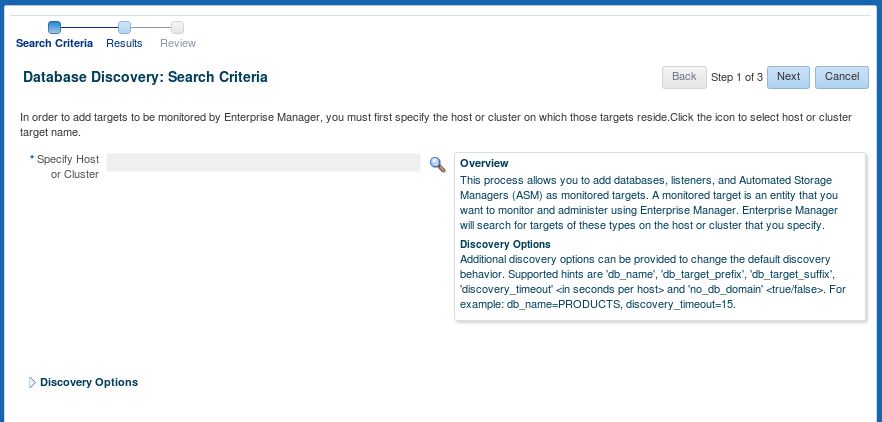
Select the host from the list and Click on Select Button.

Click Next..
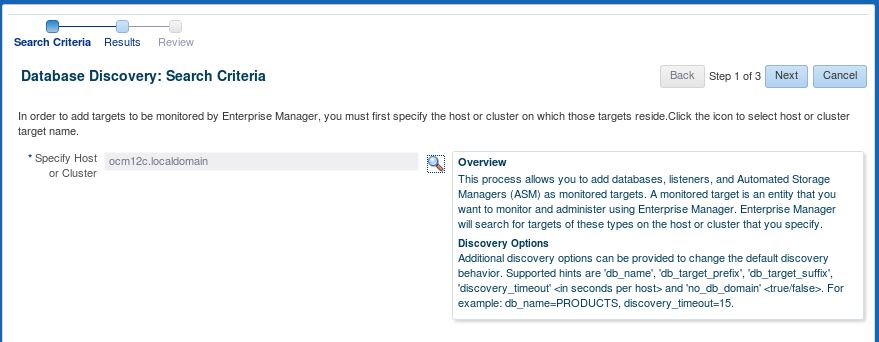
Make sure your target database’s dbsnmp user is unlocked.
[oracle@ocm12c ~]$ . oraenv ORACLE_SID = [noncdb] ? orcl The Oracle base remains unchanged with value /u01/app/oracle [oracle@ocm12c ~]$ sqlplus / as sysdba SQL> alter user dbsnmp identified by ******; User altered. SQL> alter user dbsnmp account unlock; User altered.
Select Targets from list and provide the password for dbsnmp and Click on “Test Connection”
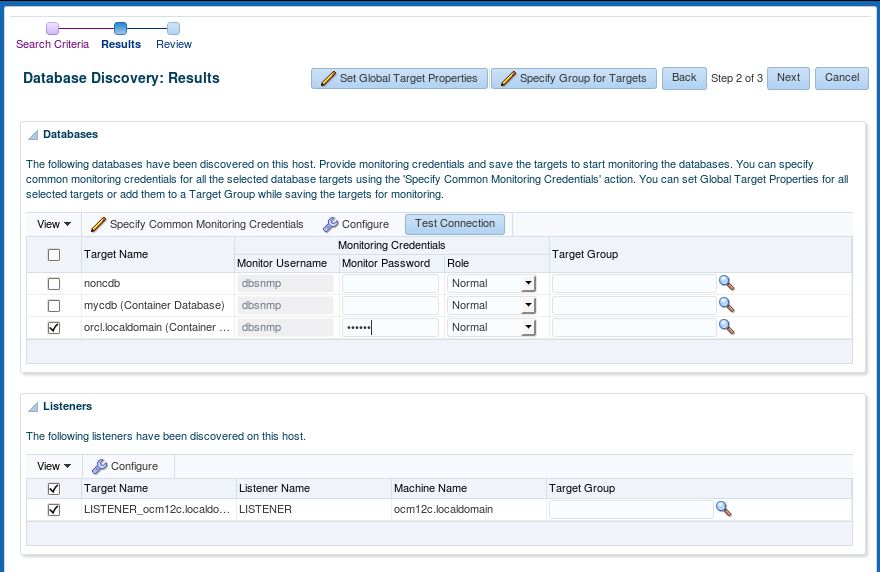
The database Connection test is successful. Click on OK.
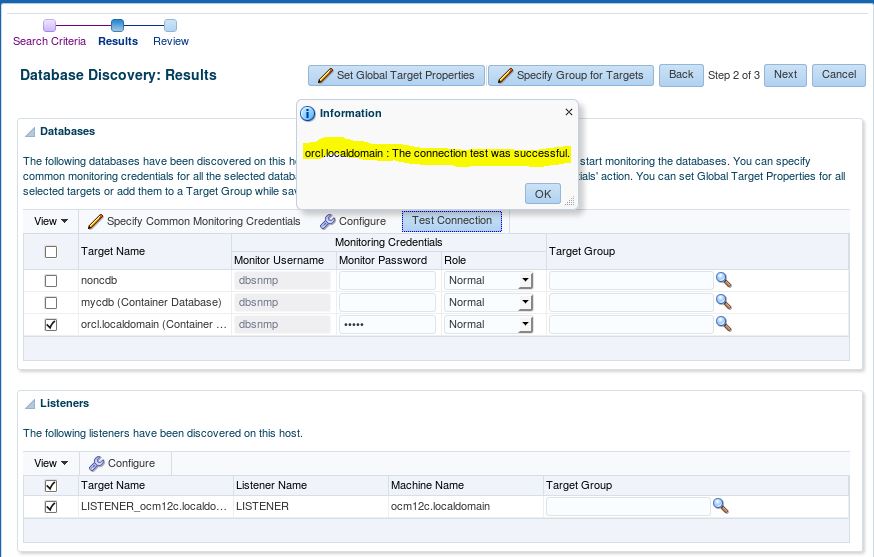
Summary of all Selected Targets. Click on Save.
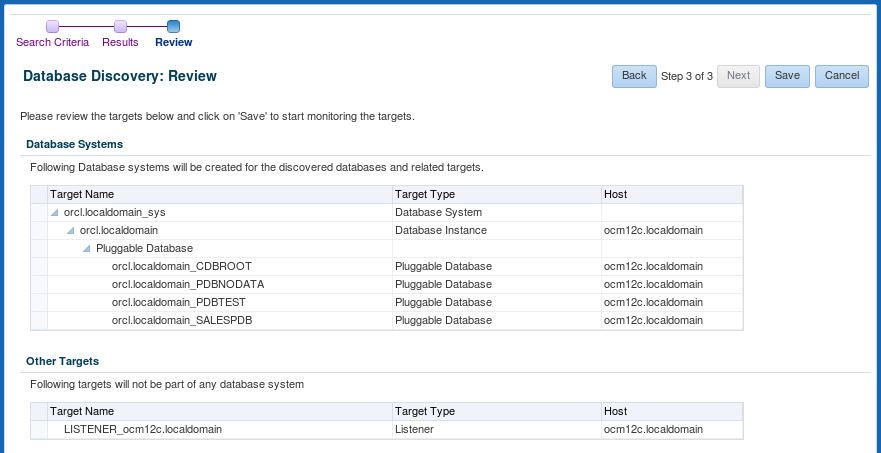
Target Saved Successfully. Click on Close.

Database Status:
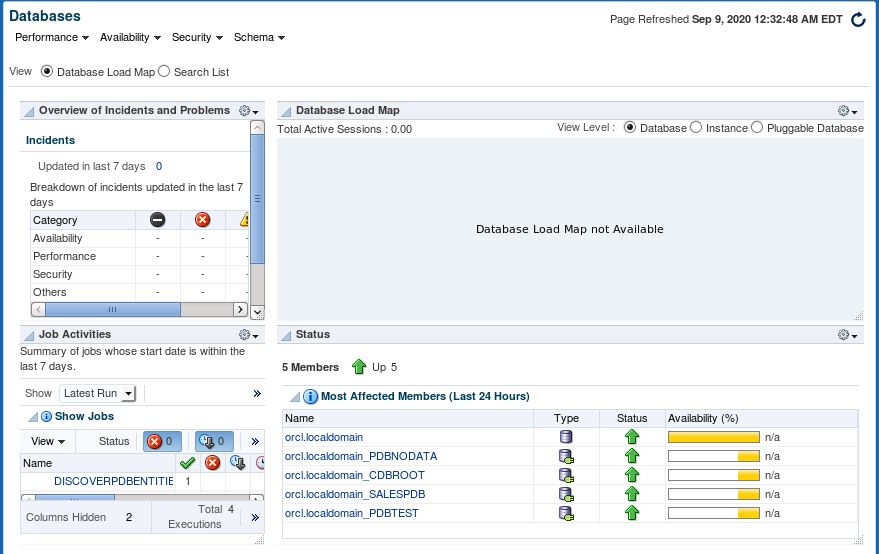
Issue: ERROR: The Oracle Management Server (OMS) host and port specified via OMS_HOST and EM_UPLOAD_PORT is not available. Pass in a valid hostname and port number for the OMS to successfully deploy the agent.
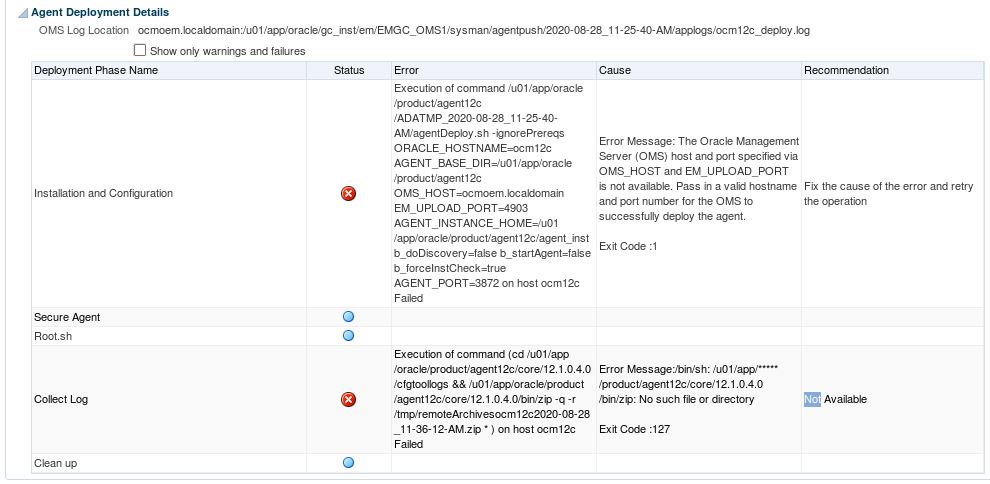
Validating the OMS_HOST & EM_UPLOAD_PORT
Executing command : /u01/app/oracle/agent12c/core/12.1.0.4.0/jdk/bin/java -classpath /u01/app/oracle/agent12c/core/12.1.0.4.0/jlib/agentInstaller.jar:/u01/app/oracle/agent12c/core/12.1.0.4.0/oui/jlib/OraInstaller.jar oracle.sysman.agent.installer.AgentInstaller /u01/app/oracle/agent12c/core/12.1.0.4.0 /u01/app/oracle/agent12c//ADATMP_2020-08-27_00-34-52-AM /u01/app/oracle/agent12c -prereq
Validating oms host & port with url: http://ocmoem.localdomain:4903/empbs/genwallet
Validating oms host & port with url: https://ocmoem.localdomain:4903/empbs/genwallet
Return status:1-oms port passed is not valid
ERROR: The Oracle Management Server (OMS) host and port specified via OMS_HOST and EM_UPLOAD_PORT is not available. Pass in a valid hostname and port number for the OMS to successfully deploy the agent.
Alternatively, you can do one of the following:
1. Install the agent software only and configure the agent later once the OMS is available. Installing just the software without configuring can be accomplished by passing the '-softwareOnly' argument to agentDeploy.sh and if windows pass the arguments to agentDeploy.bat instead. Configuring the agent after the software has been installed can be accomplished by passing the '-configOnly' argument to agentDeploy.sh and if platform is windows pass the arguments to agentDeploy.bat.
2. Force the configuration of the agent, even though the OMS is not available. This can be accomplished by passing the '-forceConfigure' option to agentDeploy.sh and if windows pass the arguments to agentDeploy.bat.
NOTE: Forcing the configuration of the agent when the OMS is not available will configure the agent to use HTTP (non-secure) communication. In order to properly establish secure HTTPS communication between the agent and the OMS, you will need to secure the agent after the OMS is available.
If you are passing 10.2.0.5.0 or 11.1.0.1.0 OMS_HOST and EM_UPLOAD_PORT then that is not supported. Pass in a valid hostname and port number of 12c OMS.
Validating the OMS_HOST & EM_UPLOAD_PORT has failed
Cause:
[oracle@ocmoem software_lib]$ $OMS_HOME/bin/emctl status oms -details Oracle Enterprise Manager Cloud Control 12c Release 4 Copyright (c) 1996, 2014 Oracle Corporation. All rights reserved. Enter Enterprise Manager Root (SYSMAN) Password : Console Server Host : ocmoem.localdomain HTTP Console Port : 7788 HTTPS Console Port : 7802 HTTP Upload Port : 4889 HTTPS Upload Port : 4903 EM Instance Home : /u01/app/oracle/gc_inst/em/EMGC_OMS1 OMS Log Directory Location : /u01/app/oracle/gc_inst/em/EMGC_OMS1/sysman/log OMS is not configured with SLB or virtual hostname Agent Upload is locked. OMS Console is locked. Active CA ID: 1 Console URL: https://ocmoem.localdomain:7802/em Upload URL: https://ocmoem.localdomain:4903/empbs/upload WLS Domain Information Domain Name : GCDomain Admin Server Host : ocmoem.localdomain Admin Server HTTPS Port: 7102 Admin Server is RUNNING Oracle Management Server Information Managed Server Instance Name: EMGC_OMS1 Oracle Management Server Instance Host: ocmoem.localdomain WebTier is Up Oracle Management Server is Up #check below command from target server. wget http://<OMS_Hostname>:<EM_UPLOAD_PORT>/empbs/genwallet or wget https://<OMS_Hostname>:<EM_UPLOAD_PORT>/empbs/genwallet [oracle@ocm12c agent12c]$ wget --no-check-certificate https://ocmoem.localdomain:4903/empbs/genwallet --2020-08-29 00:56:09-- https://ocmoem.localdomain:4903/empbs/genwallet Resolving ocmoem.localdomain... 192.168.56.230 Connecting to ocmoem.localdomain|192.168.56.230|:4903... failed: No route to host.
The issue occurs due to an existing firewall between the OMS host and the target host where the Agent is being installed.
Solution:
Disable Firewall and SELinux using below command or you may use GUI mode as well.
[root@ocmoem ~]# chkconfig ip6tables off [root@ocmoem ~]# service ip6tables stop ip6tables: Setting chains to policy ACCEPT: filter [ OK ] ip6tables: Flushing firewall rules: [ OK ] ip6tables: Unloading modules: [ OK ] [root@ocmoem ~]# service ip6tables stop [root@ocmoem ~]# cat /etc/selinux/config # This file controls the state of SELinux on the system. # SELINUX= can take one of these three values: # enforcing - SELinux security policy is enforced. # permissive - SELinux prints warnings instead of enforcing. # disabled - No SELinux policy is loaded. SELINUX=enforcing # SELINUXTYPE= can take one of these two values: # targeted - Targeted processes are protected, # mls - Multi Level Security protection. SELINUXTYPE=targeted Change the SELINUX value to “SELINUX=permissive” [root@ocmoem ~]# vi /etc/selinux/config SELINUX=disabled SELINUXTYPE=targeted [root@ocm12c ~]# getenforce Disabled
Reboot System.
Disabled Firewall using GUI..
System -> Administration -> Firewall
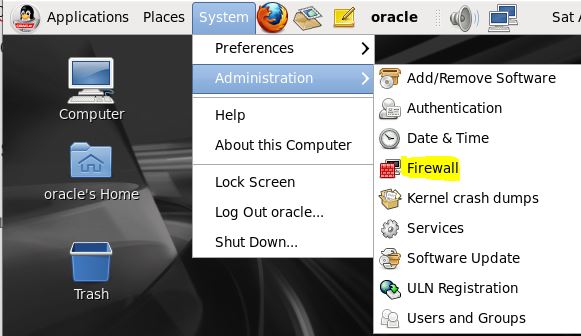
Click Disable
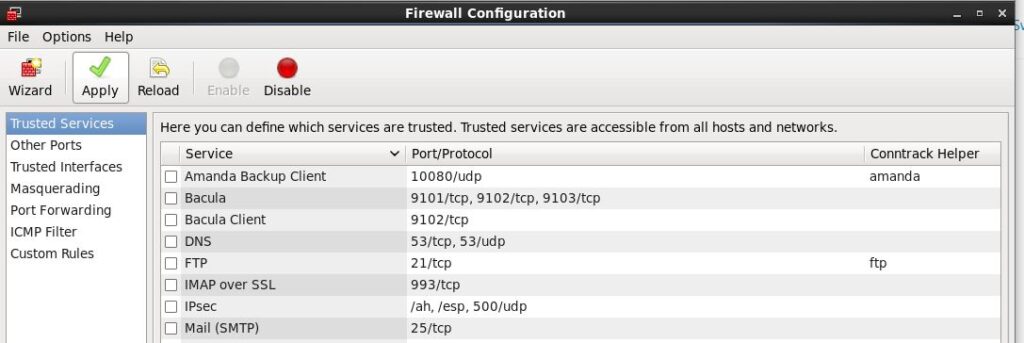
Click Apply
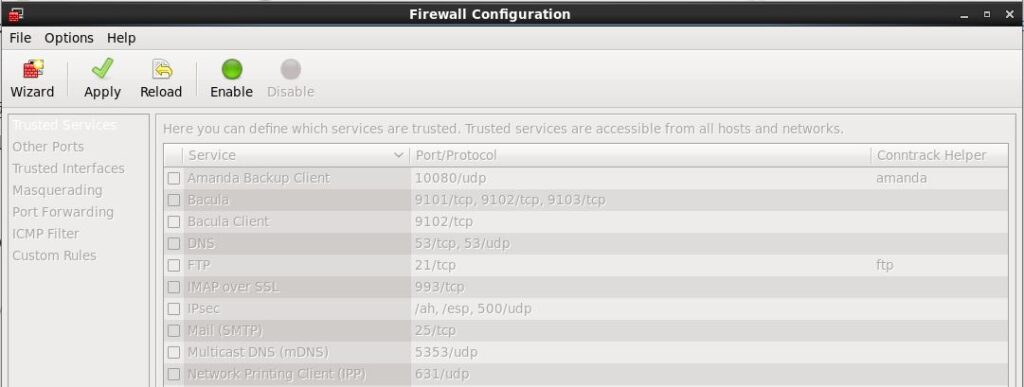
Disabled the firewall.
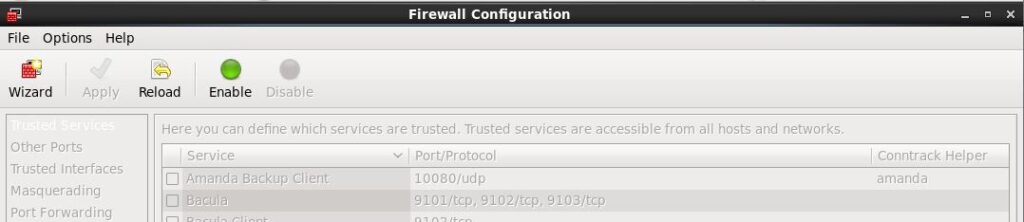
Oracle MOS Doc: https://support.oracle.com/knowledge/Enterprise%20Management/1393450_1.html