In this article I will describe the installation of Oracle Enterprise Manager (OEM) Cloud Control 12c Release 4 on 6.5.
- Prepare a VM
- Required Software
- Install Oracle Linux 6.5
- Install Oracle Database 12.1.0.2.
- Install Oracle OEM 12cR4.
- Post Installation.
- Stop / Start OMS and Agent.
Prepare a VM:
Required Software:
Discussed about required software for 12c OCM Exam preparation in the following article:
OCM 12c Preparation: Prepare Exam Environments
Install Oracle Linux 6.5:
The following article has been discussion how to install Oracle Linux 6.8. You may use the same version of Linux or use 6.5. There is no difference on Installation processes.
Install Oracle Linux 6.8 on VM
Install Oracle Database 12.1.0.2:
Use the following article to Install Oracle Database 12.1.0.2.
Install Oracle 12.1.0.2 Software and Create database
Install Oracle OEM 12cR4:
Prerequisites:
According to the oracle installation documentation the following packages are required to install for the cloud control installation. Most of the packages are also recommended as prerequisites for Oracle 12c Database Installation.
yum install make -y yum install binutils -y yum install gcc -y yum install libaio -y yum install glibc-common -y yum install libstdc++ -y yum install libXtst -y yum install sysstat -y yum install glibc-devel -y yum install glibc -y yum install libaio -y yum install glibc-devel.i686 -y
Edit the “/etc/security/limits.conf” file, increasing the following entry to 4096 if it is less than that and reboot the system. Otherwise it will show failure during checking prerequisites.
[root@ocmoem oms]# cat /etc/security/limits.conf | grep oracle oracle hard nofile 65536 oracle soft nproc 1024 oracle soft nofile 4096
Change the following initialization parameter on database:
ALTER SYSTEM SET processes=300 SCOPE=SPFILE; ALTER SYSTEM SET session_cached_cursors=200 SCOPE=SPFILE; ALTER SYSTEM SET sga_target=2G SCOPE=SPFILE; ALTER SYSTEM SET shared_pool_size=600M SCOPE=SPFILE; ALTER SYSTEM SET pga_aggregate_target=1G SCOPE=SPFILE; ALTER SYSTEM SET job_queue_processes=20 SCOPE=SPFILE; Shutdown Startup
SQL> show parameter db_securefile NAME TYPE VALUE ------------------------------------ ----------- ------------------------------ db_securefile string PREFERRED SQL> alter system set db_securefile='PERMITTED' scope=both; System altered.
OEM Cloud Control Installation:
Unzip the OEM Cloud Binary or Software.
[oracle@ocmoem ~]$ cd /u01/software/ [oracle@ocmoem software]$ ls -lrt total 6640900 -rw-r--r--. 1 oracle oinstall 1877449643 Aug 25 16:34 em12104_linux64_disk2.zip -rw-r--r--. 1 oracle oinstall 2195693096 Aug 25 16:37 em12104_linux64_disk1.zip -rw-r--r--. 1 oracle oinstall 2727123784 Aug 25 16:39 em12104_linux64_disk3.zip [oracle@ocmoem software]$ unzip em12104_linux64_disk1.zip [oracle@ocmoem software]$ unzip em12104_linux64_disk2.zip [oracle@ocmoem software]$ unzip em12104_linux64_disk3.zip [oracle@ocmoem software]$ ls -l total 8135460 drwxr-xr-x. 4 oracle oinstall 4096 Jan 14 2014 bipruntime -rw-r--r--. 1 oracle oinstall 2195693096 Aug 25 16:37 em12104_linux64_disk1.zip -rw-r--r--. 1 oracle oinstall 1877449643 Aug 25 16:34 em12104_linux64_disk2.zip -rw-r--r--. 1 oracle oinstall 2727123784 Aug 25 16:39 em12104_linux64_disk3.zip drwxr-xr-x. 7 oracle oinstall 4096 May 24 2014 install drwxr-xr-x. 4 oracle oinstall 4096 May 24 2014 jdk drwxrwxr-x. 4 oracle oinstall 4096 May 24 2014 libskgxn drwxr-xr-x. 4 oracle oinstall 4096 May 24 2014 oms drwxr-xr-x. 2 oracle oinstall 4096 May 24 2014 plugins -rw-r--r--. 1 oracle oinstall 42623 May 25 2014 release_notes.pdf drwxrwxr-x. 2 oracle oinstall 4096 May 24 2014 response -rwxr-xr-x. 1 oracle oinstall 5375 Dec 26 2013 runInstaller drwxr-xr-x. 9 oracle oinstall 4096 May 24 2014 stage drwxrwxr-x. 2 oracle oinstall 4096 May 24 2014 wls -rwxr-xr-x. 1 oracle oinstall 1530333315 May 24 2014 WT.zip
Run runInstaller from GUI mode:
[oracle@ocmoem software]$ ./runInstaller
Unchecked the check box and Click Next…
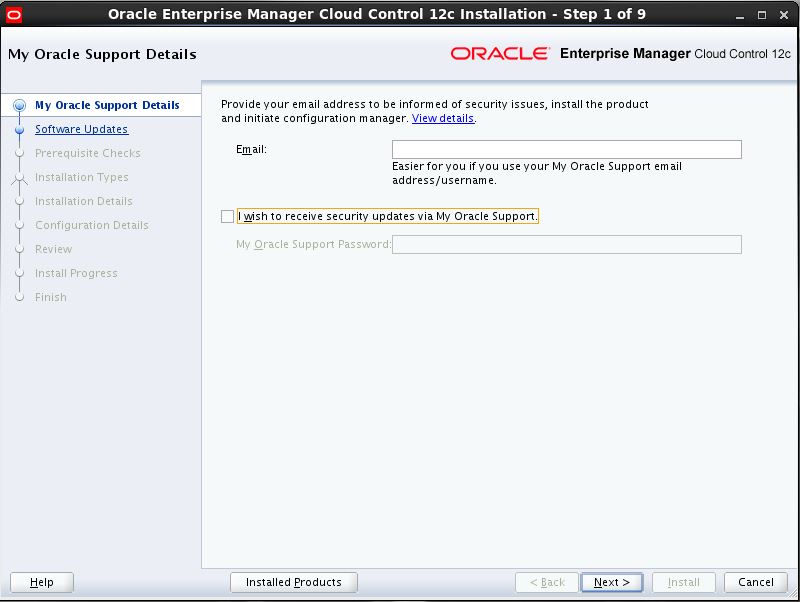
Click on Yes for confirmation:
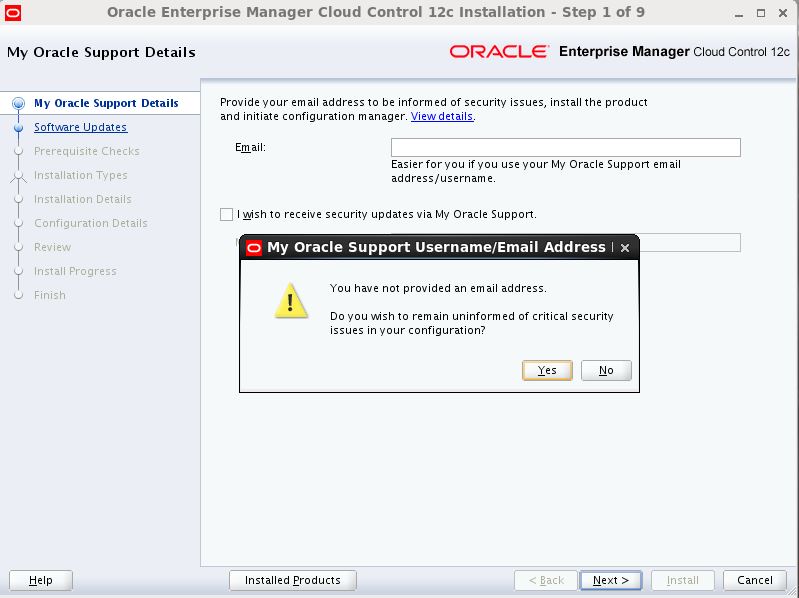
Select Skip and Click Next..
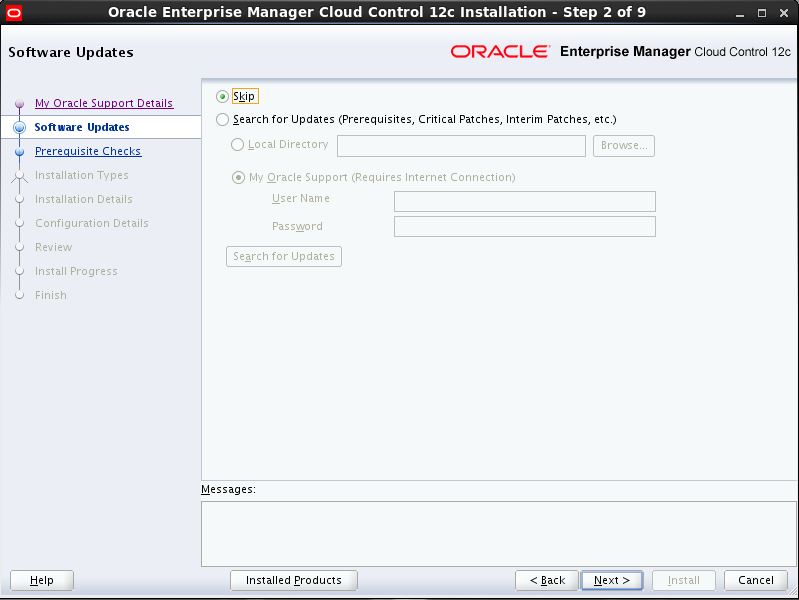
Prerequisite check and make sure all are succeeded. If any of the Item is failed then check details and fix it. Click Next.

You may choose either Simple (will ask less options) or Advanced. My cases I choose Advanced. Click Next…
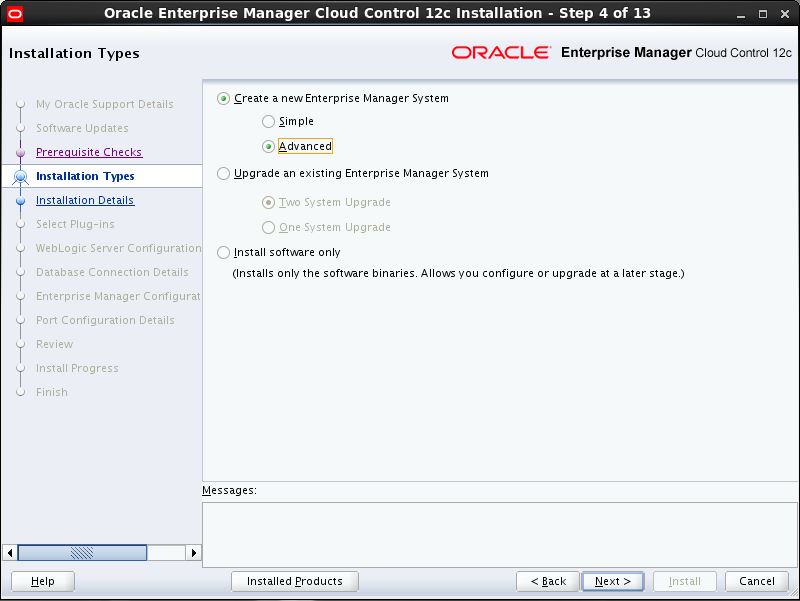
Provide the Path for Middleware Home Location where OMS will be installed and Path for Agent including host name of this server. Click Next.
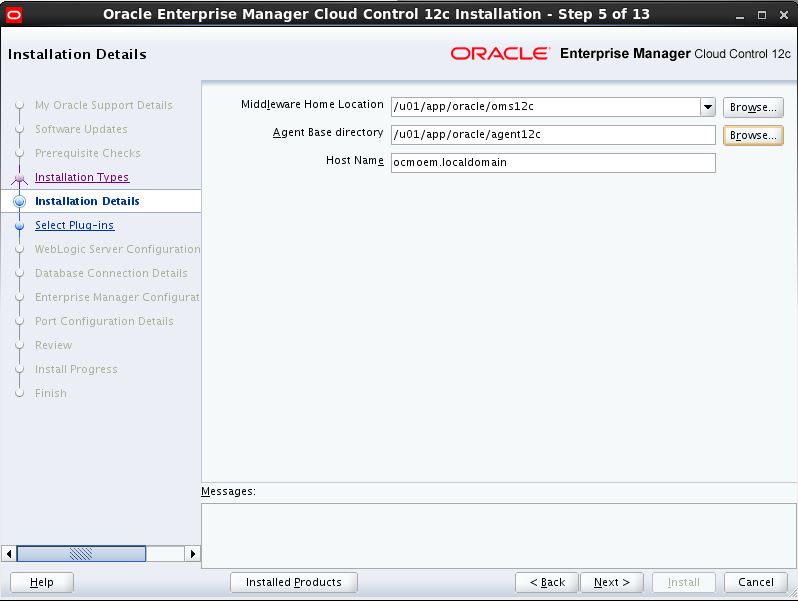
Choose required Plugins for you environments. Click Next…
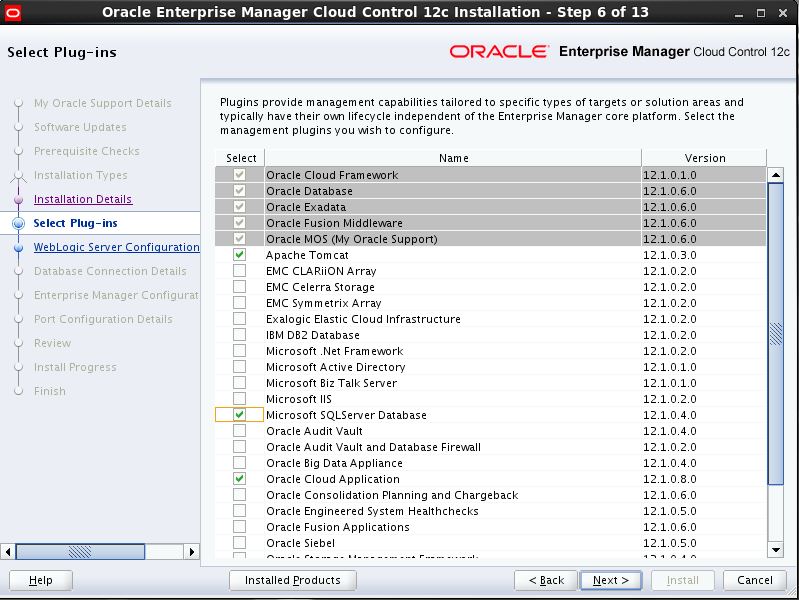
Provide the Password for WebLogic and Nodemanager user. Click Next..
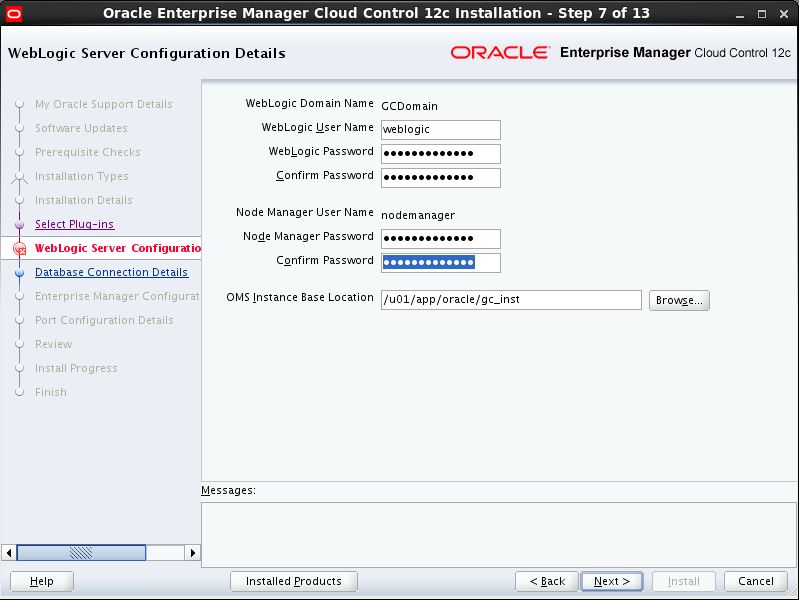
Provide Database Details which database will use for this OEM. Choose Deployment Size based on your organization requirement or number of target. Click Next..
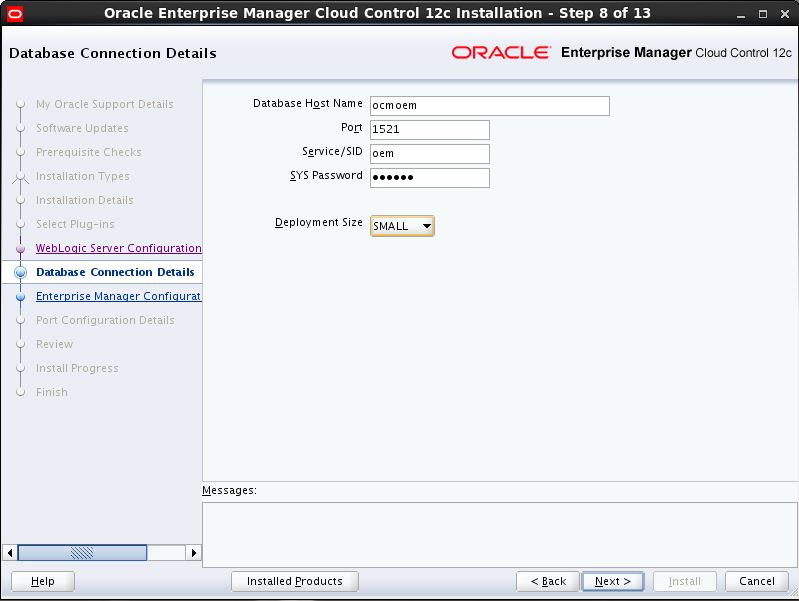
Already mentioned about this parameter on prerequisites session. So you may not get this message. If get, change below parameter (next Step) and Click OK.
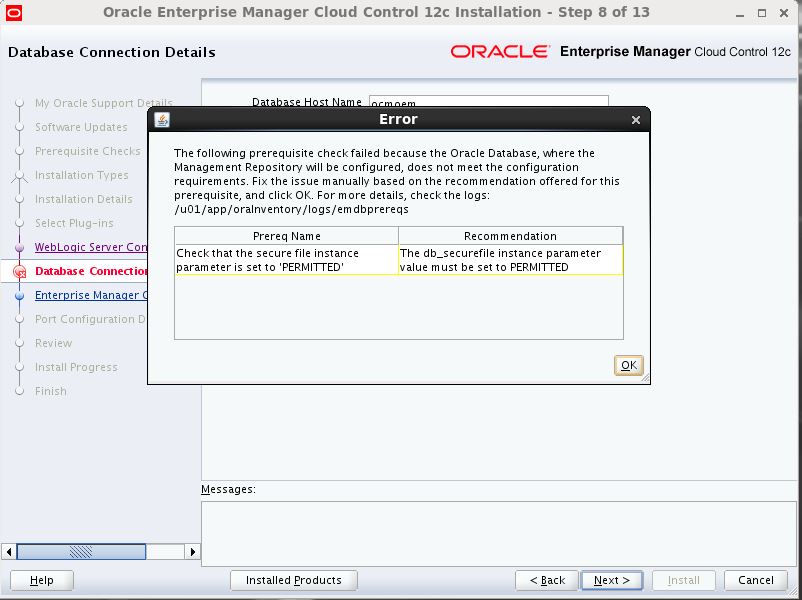
Changes above mentioned Parameter.
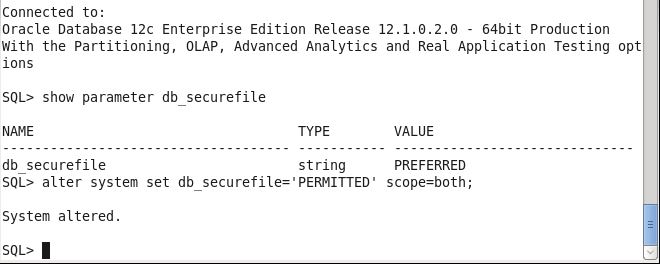
Click on Yes.
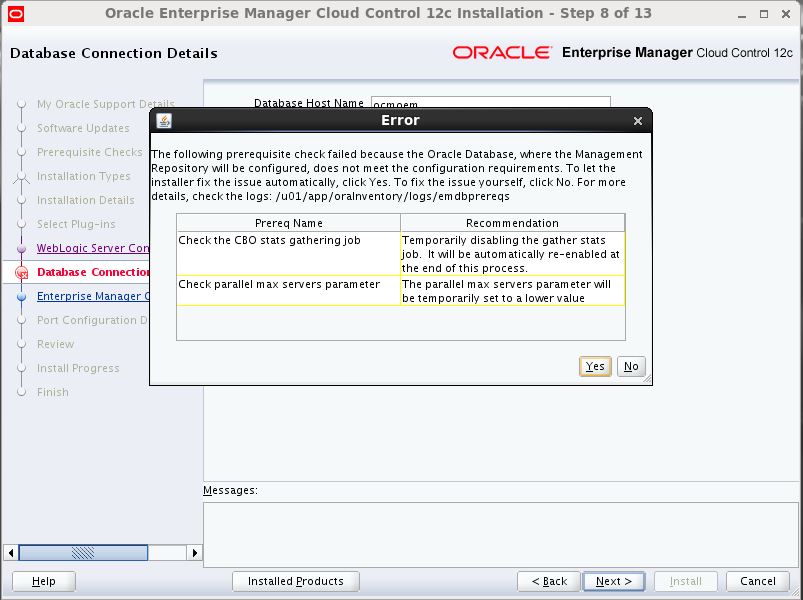
Below recommendation you may change before processed further or fix later to get better performance. Click Ok.
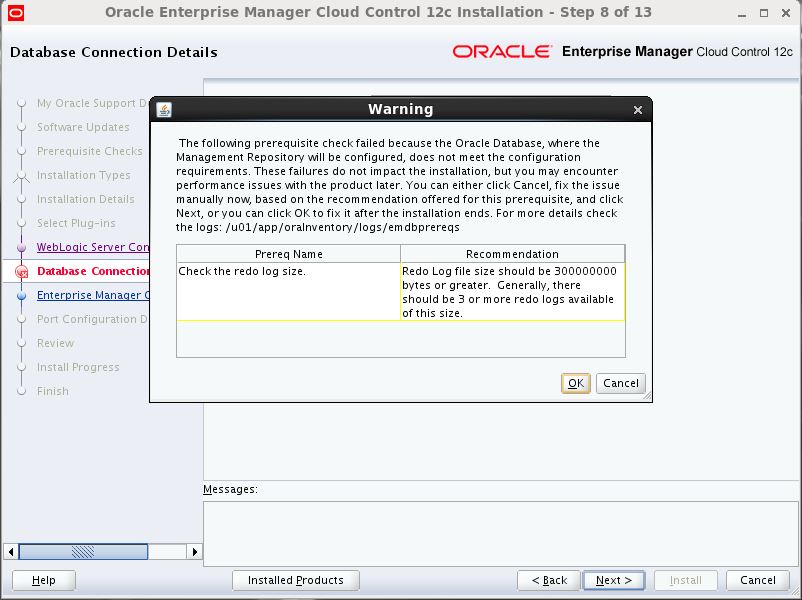
Provide Password for Sysman user and Agent Registration. Please provide different password as you have to share the Agent Registration password with different team (who will be evolved to install agent). SYSMAN is supper user for OEM. So plan accordingly. Click Next..
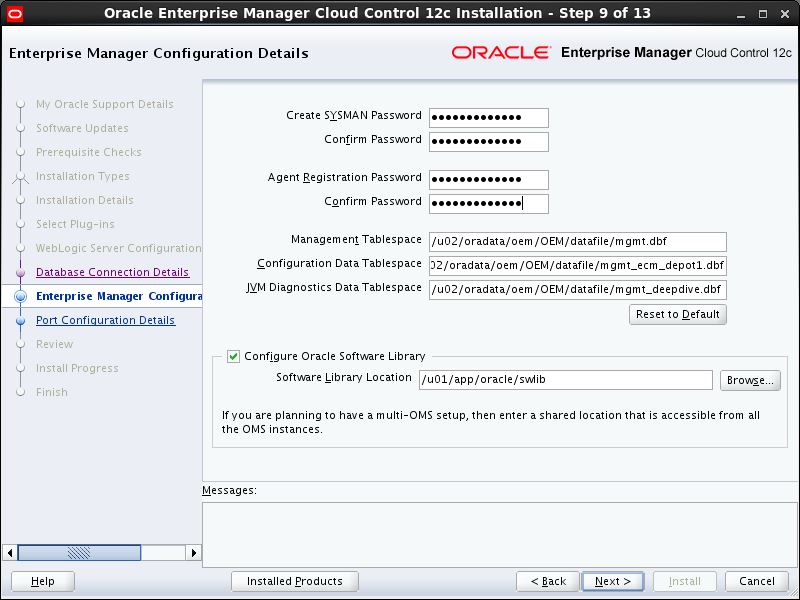
These are the port will be used by OEM. Keep Note for these Port for future reference. Click Next..
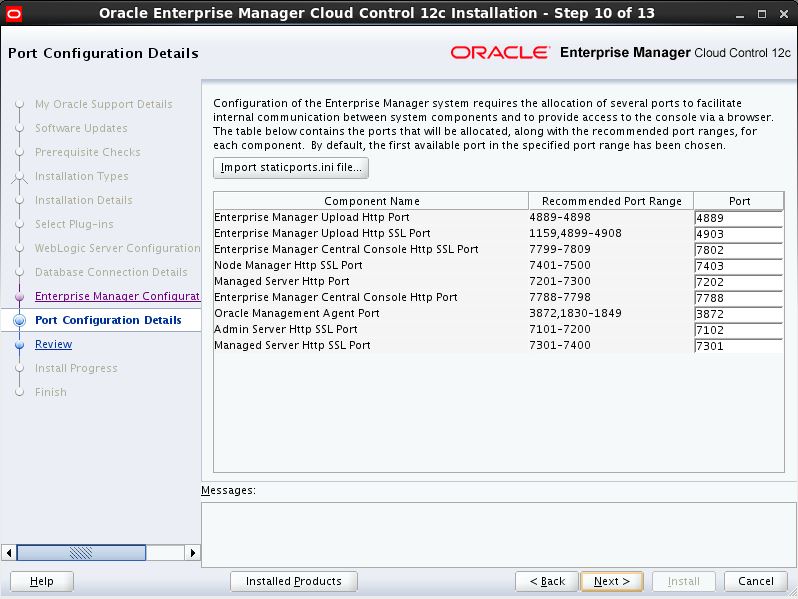
Summary of Configuration. If you have happy on this then Click Install otherwise Click on Back and change accordingly.
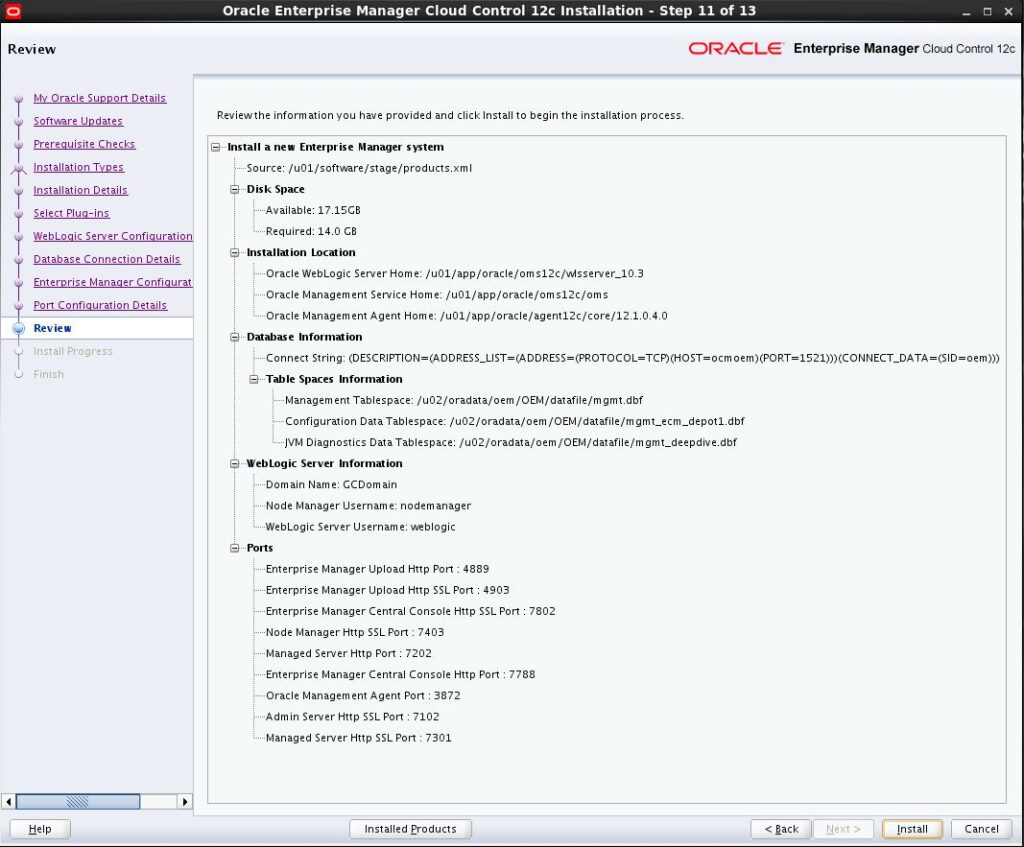
Installation is progressing. You can view the log click on hyperlink. It will take while.
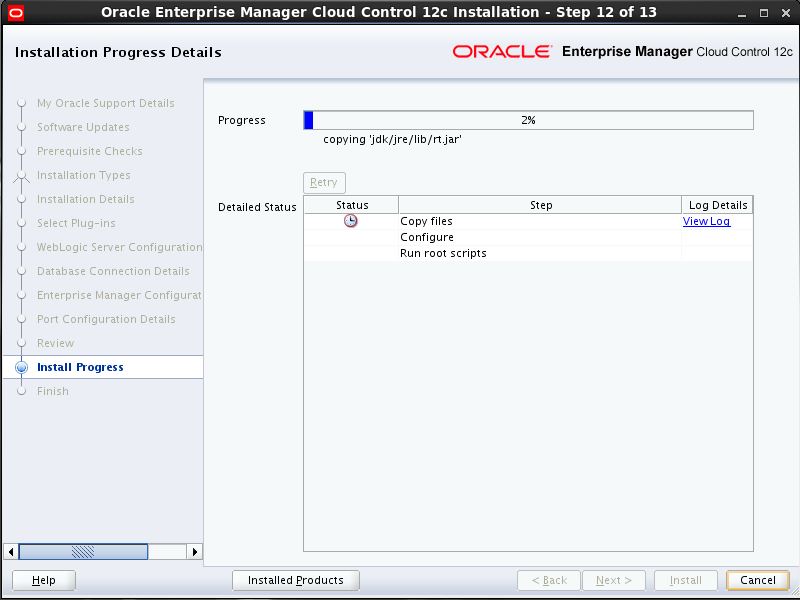
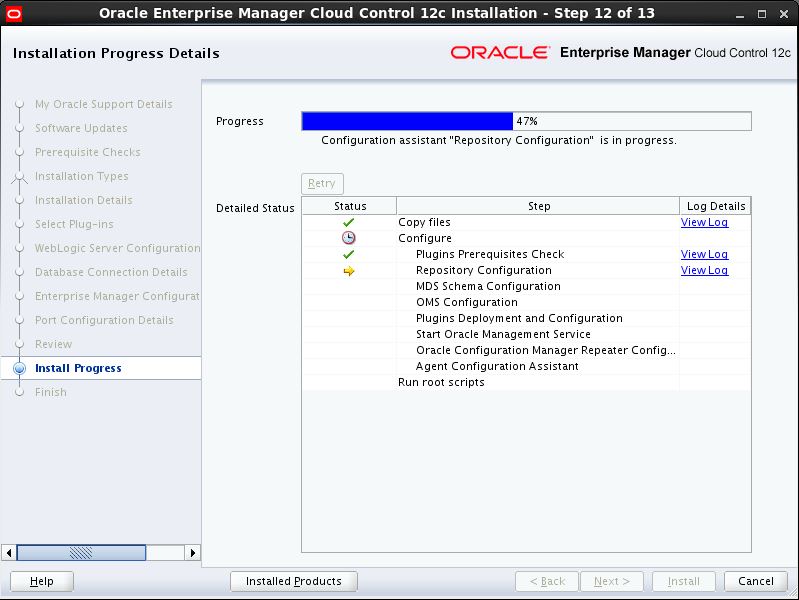
Run the allroot.sh file from root user from different window. After Executed, Click on Ok.
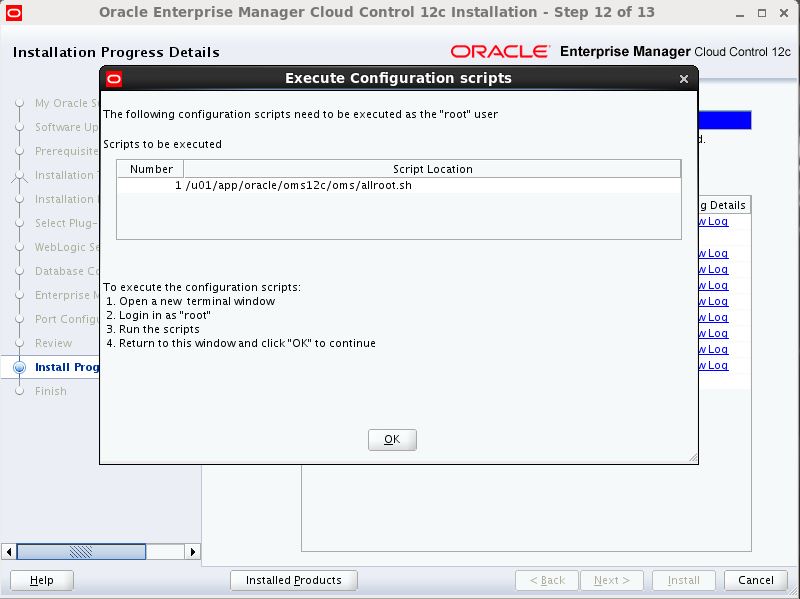
Allroot.sh LOG:
[root@ocmoem oms]# /u01/app/oracle/oms12c/oms/allroot.sh
Starting to execute allroot.sh .........
Starting to execute /u01/app/oracle/oms12c/oms/root.sh ......
Running Oracle 11g root.sh script...
The following environment variables are set as:
ORACLE_OWNER= oracle
ORACLE_HOME= /u01/app/oracle/oms12c/oms
Enter the full pathname of the local bin directory: [/usr/local/bin]:
The file "dbhome" already exists in /usr/local/bin. Overwrite it? (y/n)
[n]: y
Copying dbhome to /usr/local/bin ...
The file "oraenv" already exists in /usr/local/bin. Overwrite it? (y/n)
[n]:
The file "coraenv" already exists in /usr/local/bin. Overwrite it? (y/n)
[n]:
Entries will be added to the /etc/oratab file as needed by
Database Configuration Assistant when a database is created
Finished running generic part of root.sh script.
Now product-specific root actions will be performed.
/etc exist
Creating /etc/oragchomelist file...
/u01/app/oracle/oms12c/oms
Finished execution of /u01/app/oracle/oms12c/oms/root.sh ......
Starting to execute /u01/app/oracle/agent12c/core/12.1.0.4.0/root.sh ......
Finished product-specific root actions.
/etc exist
Finished execution of /u01/app/oracle/agent12c/core/12.1.0.4.0/root.sh ......
Installation completed successfully.
Final Page with importance Link and port. Make Note.
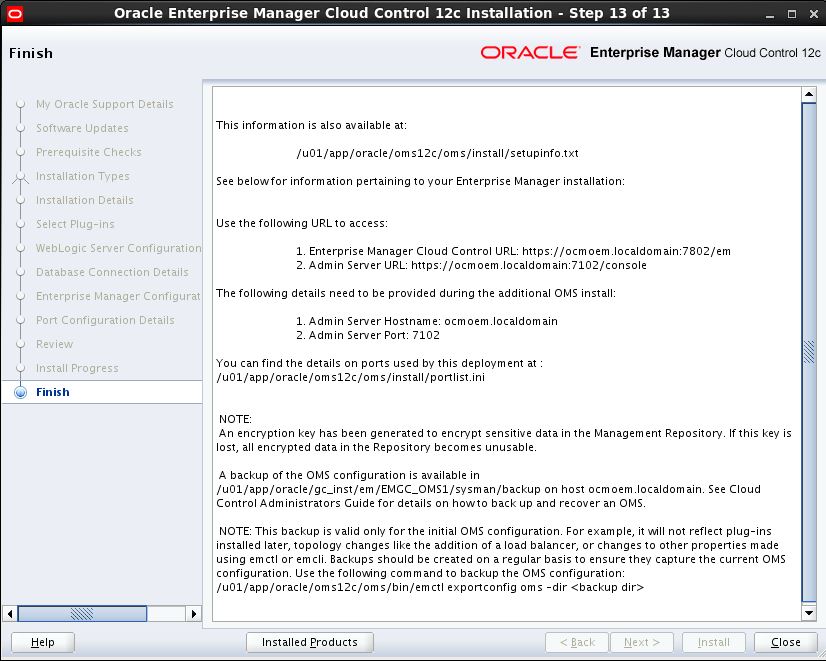
This information is also available at: /u01/app/oracle/oms12c/oms/install/setupinfo.txt See below for information pertaining to your Enterprise Manager installation: Use the following URL to access: 1. Enterprise Manager Cloud Control URL: https://ocmoem.localdomain:7802/em 2. Admin Server URL: https://ocmoem.localdomain:7102/console The following details need to be provided during the additional OMS install: 1. Admin Server Hostname: ocmoem.localdomain 2. Admin Server Port: 7102 You can find the details on ports used by this deployment at : /u01/app/oracle/oms12c/oms/install/portlist.ini
Highly recommended to take backup of OMS configuration using below command as mentioned above page (last Page of installation.
/u01/app/oracle/oms12c/oms/bin/emctl exportconfig oms -dir <backup dir>
OMS Details:
[oracle@ocmoem software_lib]$ emctl status oms -details -bash: emctl: command not found [oracle@ocmoem software_lib]$ $OMS_HOME/bin/emctl status oms -details Oracle Enterprise Manager Cloud Control 12c Release 4 Copyright (c) 1996, 2014 Oracle Corporation. All rights reserved. Enter Enterprise Manager Root (SYSMAN) Password : Console Server Host : ocmoem.localdomain HTTP Console Port : 7788 HTTPS Console Port : 7802 HTTP Upload Port : 4889 HTTPS Upload Port : 4903 EM Instance Home : /u01/app/oracle/gc_inst/em/EMGC_OMS1 OMS Log Directory Location : /u01/app/oracle/gc_inst/em/EMGC_OMS1/sysman/log OMS is not configured with SLB or virtual hostname Agent Upload is locked. OMS Console is locked. Active CA ID: 1 Console URL: https://ocmoem.localdomain:7802/em Upload URL: https://ocmoem.localdomain:4903/empbs/upload WLS Domain Information Domain Name : GCDomain Admin Server Host : ocmoem.localdomain Admin Server HTTPS Port: 7102 Admin Server is RUNNING Oracle Management Server Information Managed Server Instance Name: EMGC_OMS1 Oracle Management Server Instance Host: ocmoem.localdomain WebTier is Up Oracle Management Server is Up BI Publisher is not configured to run on this host.
Post Installation:
[oracle@ocmoem agent_inst]$ echo $OMS_HOME /u01/app/oracle/oms12c/oms [oracle@ocmoem software_lib]$ $OMS_HOME/bin/emcli login -username=sysman Enter password Login successful [oracle@ocmoem software_lib]$ $OMS_HOME/bin/emcli sync Synchronized successfully
Stop / Start OMS and Agent:
Stop OMS and Agent:
[oracle@ocmoem agent_inst]$ echo $AGENT_HOME /u01/app/oracle/agent12c/agent_inst [oracle@ocmoem agent_inst]$ $AGENT_HOME/bin/emctl stop agent Oracle Enterprise Manager Cloud Control 12c Release 4 Copyright (c) 1996, 2014 Oracle Corporation. All rights reserved. Stopping agent ..... stopped. [oracle@ocmoem agent_inst]$ echo $OMS_HOME /u01/app/oracle/oms12c/oms [oracle@ocmoem software_lib]$ $OMS_HOME/bin/emctl stop oms -all Oracle Enterprise Manager Cloud Control 12c Release 4 Copyright (c) 1996, 2014 Oracle Corporation. All rights reserved. Stopping WebTier... WebTier Successfully Stopped Stopping Oracle Management Server... Oracle Management Server Successfully Stopped AdminServer Successfully Stopped Oracle Management Server is Down
Start OMS and Agent:
[oracle@ocmoem agent_inst]$ echo $OMS_HOME /u01/app/oracle/oms12c/oms [oracle@ocmoem agent_inst]$ $OMS_HOME/bin/emctl start oms Oracle Enterprise Manager Cloud Control 12c Release 4 Copyright (c) 1996, 2014 Oracle Corporation. All rights reserved. Starting Oracle Management Server... Starting WebTier... WebTier Successfully Started Oracle Management Server Successfully Started Oracle Management Server is Up [oracle@ocmoem agent_inst]$ echo $AGENT_HOME /u01/app/oracle/agent12c/agent_inst [oracle@ocmoem agent_inst]$ $AGENT_HOME/bin/emctl start agent Oracle Enterprise Manager Cloud Control 12c Release 4 Copyright (c) 1996, 2014 Oracle Corporation. All rights reserved. Starting agent .......................... started.


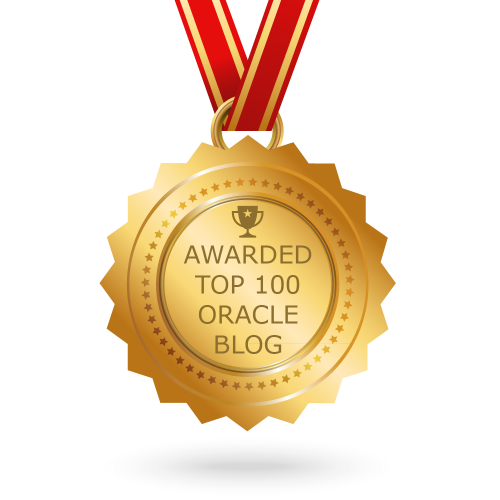
1 comments
Very helpful article. Looking forward for OEM version 13.4.